Configure Integrations
Setup Slack Notifications
Adding Slack integration into your account allows NemesisHQ to send notifications to the desired Slack channel when the following happens:
- A network goes online or offline
- A new device is discovered
- A managed device goes online or offline
Authenticate Slack Account
As an Account Holder, login to NemesisHQ using your account credentials and navigate to the Account Management section form your account dashboard. This will direct you to the Account Settings page.
Once you have reached the Account Settings page, click the Add to Slack button. This will redirect you to slack where you can select the account/team you wish to sync. Make sure you are already logged into your Slack account for the authentication to work correctly.
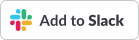
When completed you will be redirected back to the Account Settings page where you can test sending messages to the various channels associated with your Slack account. This can be accomplished by selecting a channel from the select menu and clicking Send.
The following message should be sent to the selected channel:
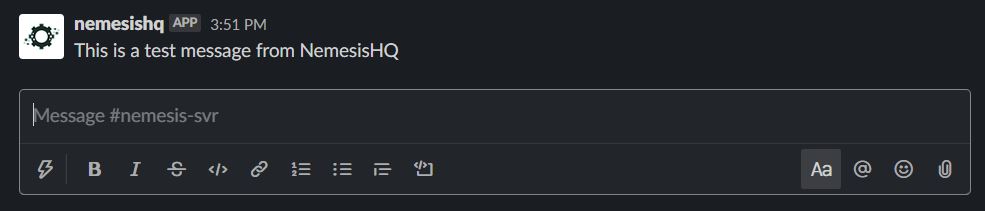
Configure Network Notifications
Once Slack has been integrated properly, navigate to you the Network you wish to receive notifications from and select the Notification Integrations menu option.
From this page, select the channel you wish to receive notifications on from the select menu and click Update to save your changes.
Done! You should now receive messages when the selected network experiences events.